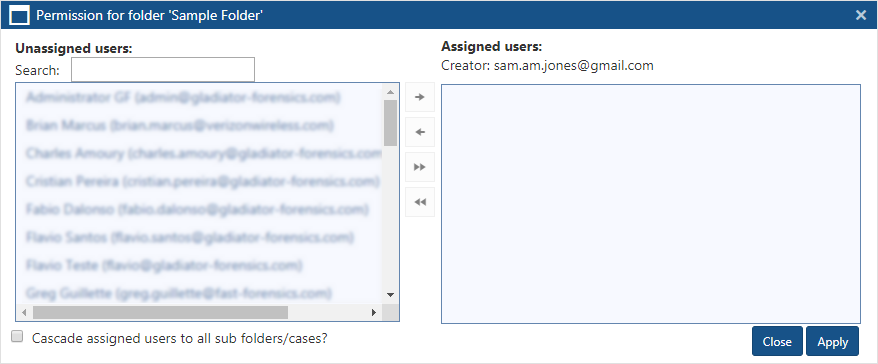Permission for folder dialog box
This topic provides an overview of the Permission for folder dialog box and all the settings and buttons on it.
This feature requires option E14 Sentinel. If you do not have this option this feature is not available.
The Permission for folder dialog box is opened from the Folder menu and the Case menu on the View i-cases screen. It allows you to set who is assigned to a case and view who has permissions to the folder. Administrators can also use this dialog box to assign folders and case permissions to users.
Enter the first letters of the name you want to assign to the case or folder to locate the name immediately in the list of unassigned names.
Displays all the people that are registered users of OSS-ESPA that are not assigned to the case or folder. For a user to be displayed here they must have activated their account.
To assign a person to the case select their name then click  . Their name displays in Assigned users.
. Their name displays in Assigned users.
Administrators can also use this to assign users permissions to folders.
Displays all the people assigned to the case or who have folder permission. To unassign a person select their name then click  .
.
Their name is removed from Assigned users.
This read-only setting displays the name and email address of the person who created the case or folder. These details come from the information in the creator's Edit user information screen.
This setting is only applicable to administrators and only displayed when this dialog is opened from the Folder menu. Select if you want all users listed under Assigned users to have permissions to the selected folder and all the sub-folders and cases.
Click to apply any changes you have made. The dialog box closes automatically.
Click to close the dialog box without making any changes and to return to the View i-cases screen.